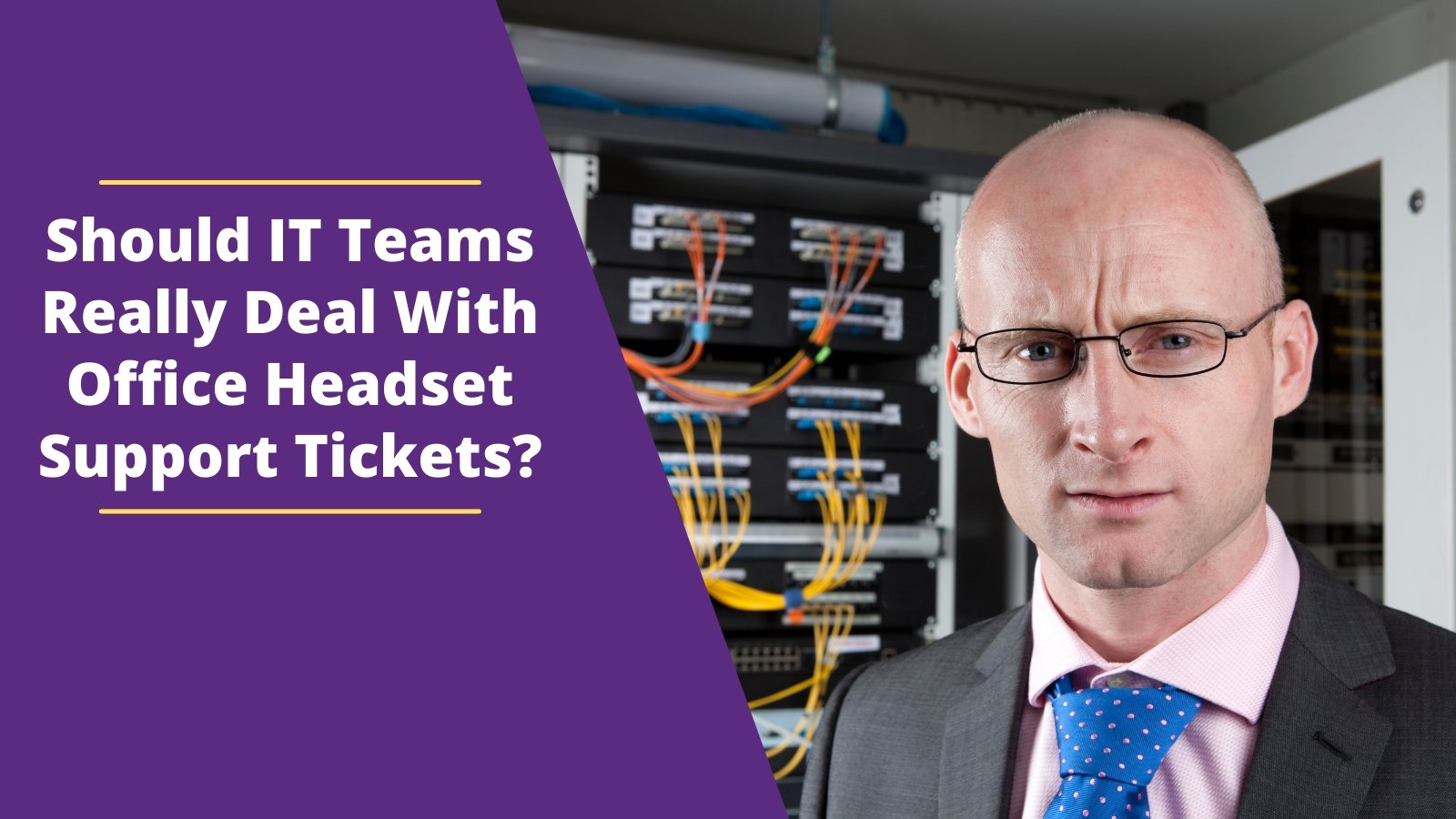This guide is designed to provide you with helpful information to get your headset setup as well as tips on using and troubleshooting your headset. If you don’t find the information you need, don’t hesitate to contact us and we’ll be happy to help you.
WHAT’S IN THE BOX
- Headset Ear Tips
- Wireless Headset Charging Base
- Wireless Headset Earpiece
- AC Power Adapter
- Telephone Interface Cable
BASE AND HEADSET BUTTONS

SETUP FOR PHONE WITH A HEADSET PORT
If your phone has a headset port, please follow these instructions on setting up your CS530 wireless headset.
STEP 1 Locate the AC Power Adapter and plug it into the wall power outlet. Plug the other end into your C053 charging base.

STEP 2 Place the CS530 headset earpiece into the charging base to charge for a minimum of twenty (20) minutes. This is to get a partial charge to make a test call
STEP 3 Included with your Plantronics C053 is a phone cord. Plug the big end into your C053 charging base and the small end into the HEADSET port of your desk phone.

NOTE: If you would like to answer your phone calls when away from your desk, you’ll need an optional Handset Lifter or Electronic Hookswitch Cable (EHS Cable). Contact us today for assistance in locating the correct remote call answer device.
USING YOUR HEADSET
Below are the step-by-step instructions on making a call with your Plantronics CS530 wireless headset connected to your desk phone through your phone HEADSET port.
STEP 1 Put the headset on and press the call control button located on the side of the earpiece. This is the round, silver button. Press it once to turn on the headset.

STEP 2 Locate the HEADSET button on the front of your telephone. This button should have an icon of a headset on it. Press it once

STEP 3 .At this time you should hear a dial tone in your headset earpiece.
STEP 4 Dial the desired phone number and have a conversation as normal. making sure that the microphone tip is located approximately two fingers width from the corner of your mouth.
STEP 5 When you finish your phone call, press the headset button on your desk phone to end your call.
STEP 6 If you have additional calls to make, return to step 2 and continue through step 5.
STEP 7 If you don't have any further calls to make, be sure your call is disconnected by pressing the headset button on your phone to terminate the call. Then, return your headset earpiece to the headset charging cradle, or, continue to wear it until your next call.
TROUBLESHOOTING
Now that your headset is set up, does everything work correctly and sound great? If not, refer to the suggestions below to help troubleshoot.
NO DIAL TONE
After making a test call, did you NOT hear a dial tone? If not, try the troubleshooting ideas below to help resolve this.
- Double check to make sure that you have everything connected as per the setup instructions.
- Make sure that ALL cords are pushed in fully and have "snapped" into place.
- Locate the compatibility switch and while on a call, move it to other positions until you hear a dial tone.
STATIC
When making your test call, you may hear static. If you do, try the troubleshooting tips below.
- Locate the compatibility switch and while on a call, move it to the other positions until the static is cleared up.
- Try removing the battery from the headset earpiece. Once removed, wait for a minute and then reinstall the battery.
- If items 1 and 2 above don't work, try removing the battery and unplugging the power from the wall outlet. Wait for a minute and then reinstall the battery, place it into the charging cradle and then plug the AC Power Adapter back into the wall power outlet.
ECHO
If you hear echo when on a call, the steps below should help to resolve this condition.
- Locate the volume adjustment on your TELEPHONE. Set this to about the midpoint (half way between high and low).
- On the bottom of the charging base, locate the red dial that has an icon of a microphone. Set this on the number 2.
- Make sure that the microphone tip is approximately two fingers width from the corner of your mouth. Having the microphone too close or too far from your mouth can cause sound quality issues.
- Try resetting your headset. This is done by removing the battery from the headset earpiece, unplugging the AC Power Adapter from the wall power outlet and then waiting for a minute. Then, reinstall the battery, place the headset into the charging base and then plug the AC Power Adapter back into the wall outlet.
If you need additional troubleshooting assistance or help setting up your Handset Lifter or Electronic Hookswitch Cable, feel free to contact us and we’ll be happy to assist you further, no charge!
*For other ways to install your headset, follow the Plantronics C053 wireless headset setup guide resource center*