Enabling voice isolation on your iPhone will isolate your voice and reduce background noise so you're heard clearly in noisy environments.
Whether you're in the car, on a walk during a windy day or at home with background noise, voice isolation on iPhone is a great feature to enable so callers hear you clearly.
It's important to note that results vary depending which audio device you're using. For example, if you have voice isolation on and you're using speakerphone, it's common for your voice to be blocked out or the audio to be choppy. In a case like this, you'd want to turn voice isolation off or switch to your iPhone or headset.
If you use your iPhone for work calls and meetings, then it's important to pair a proper headset with voice isolation for the best performance.
What you first need to know
- You need iOS 15 or later for Voice Isolation to work during a Facetime call.
- iOS 16.4 or later is needed to use Voice Isolation during a phone call.
- Voice Isolation is available on Mac models 2018 or later.
- Using speakerphone with Voice Isolation enabled can cause your voice to cut in and out or you may not be heard, so in a case like this you'd want to switch your audio mode to automatic, Wide Spectrum or Standard.
- Using a headset with Voice Isolation on your iPad, Mac or iPhone will give you the best microphone performance in noisy environments. If you use your iPhone for work calls and meetings, it's important to choose a proper work headset. Use our headset quiz tool or contact us for a tailored headset recommendation.
Apple Voice Isolation Compatibility
- iPhone XR, iPhone XS models and later
- iPad 8th gen or later
- iPad Pro 13 inch (M4)
- All iPad Pro 11 inch models
- iPad Pro 12.9 inch 3d gen or later
- iPad Air 3rd gen or later
- iPad mini 5th gen or later
- Mac computers model 2018 or later
Enabling voice isolation on iPhone with iOS 18
Step 1
During a call swipe down at the top right corner of your phone to open the Control Center and click "Phone Controls".

Step 2
When you open phone controls, you'll see multiple audio profiles to choose from, select "Voice Isolation".

Definition of iPhone iOS 18 audio modes:
Automatic: Automatically selects the audio profile best for the environment you're in. For example, if you're on a call in a loud environment it will select Voice Isolation, or if you use speakerphone it will automatically switch to Standard mic mode.
Standard: Uses standard voice processing so your voice is heard most natural.
Voice Isolation: Focuses on your voice and reduces background noise so you're heard clearly in noisy environments.
Wide Spectrum: Surrounding noise is amplified making it ideal for conference calls with multiple people.
How to check iOS Version
Step 1
Go to Settings > General
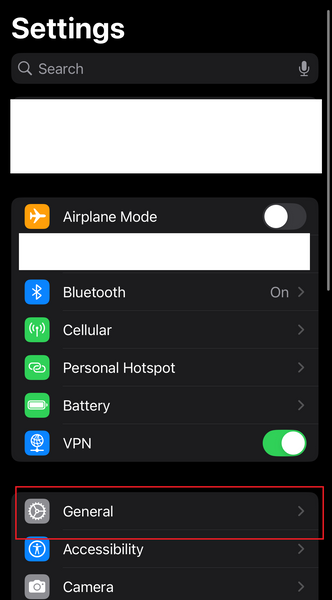
Step 2
Click About

Step 3
Here's where you'll see your iOS version. If you need to update your iOS version, you can go back to General > Software Update.

How to enable Voice Isolation on Windows?
Windows at this time doesn't have a Voice Isolation feature like Apple. That being said, if your main concern is to be heard clearly on calls without background noise, it's important to choose the best noise canceling headset microphone, or consider adding neep noise canceling software.
Voice Isolation iPhone FAQ
Q: What is the use of voice isolation in iPhone?
A: voice isolation allows your voice to be heard clearly without background noise in noisy environments. For the best performance make sure to use a headset.
Q: What happened to voice isolation on iPhone?
A: As long as you have iOS 16.4 or later you will still have access to turning on Voice Isolation, so it didn't go anywhere.
Q: Why is my iPhone not showing voice isolation?
A: Check your iPhone iOS version and ensure you have 16.4 or later.
Q: Where did voice isolation go in iOS 18?
A: Follow the steps above 😊
Q: What's the difference between mic mode standard and voice isolation?
A: Standard mic mode will give you the most natural voice quality but callers will hear you background noise. Whereas voice isolation reduces background noise so you're heard clearly without background distractions (kids, dogs, co-workers, wind, cars etc..)
Q: How good is iOS voice isolation?
A: Check out this video and hear for yourself.
