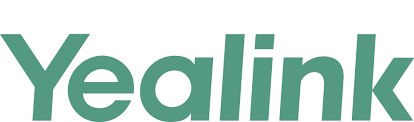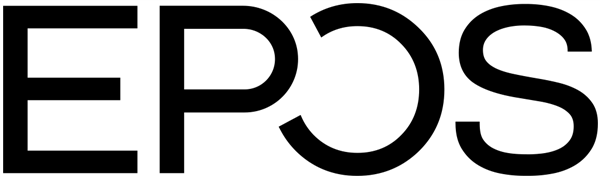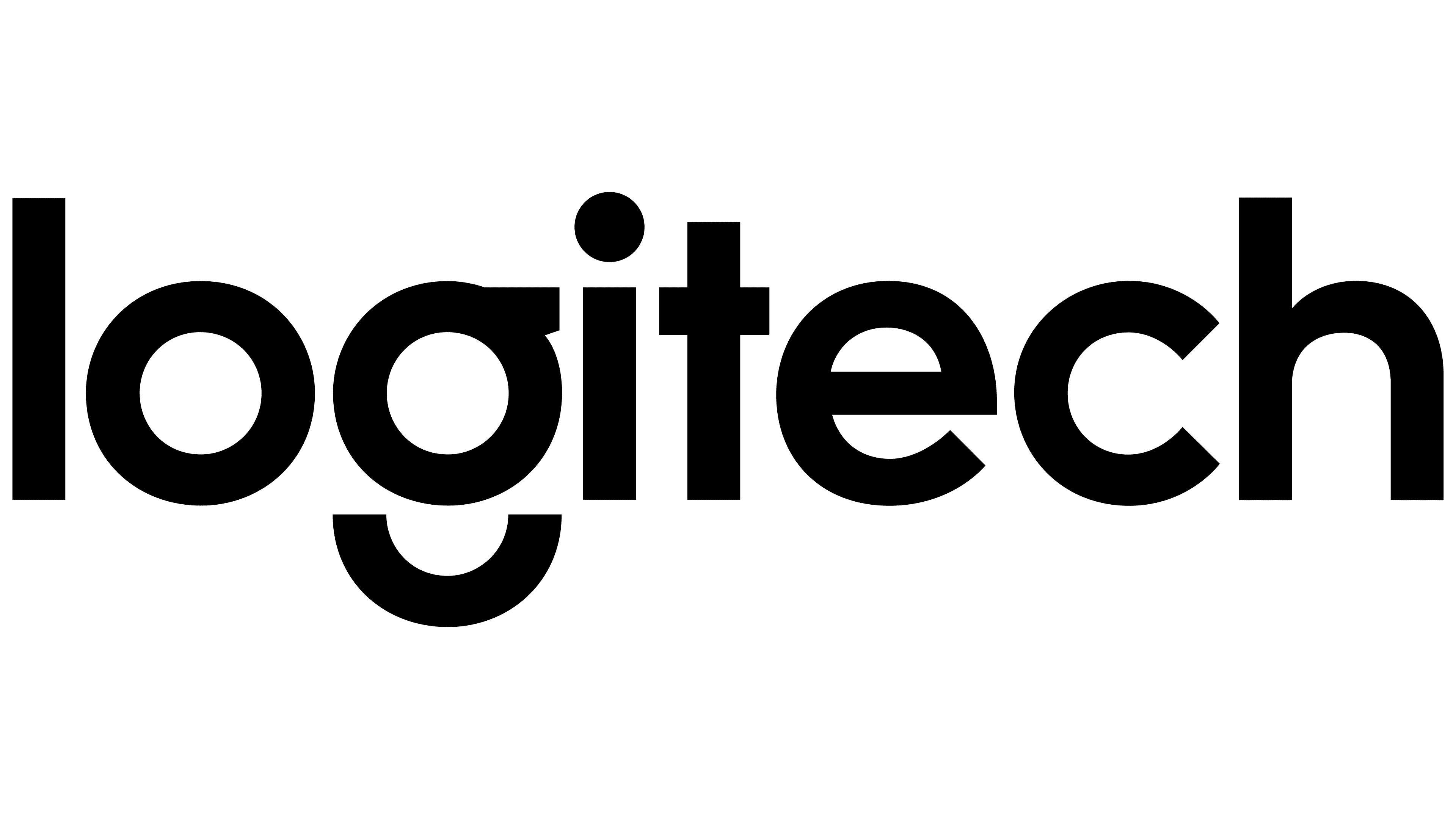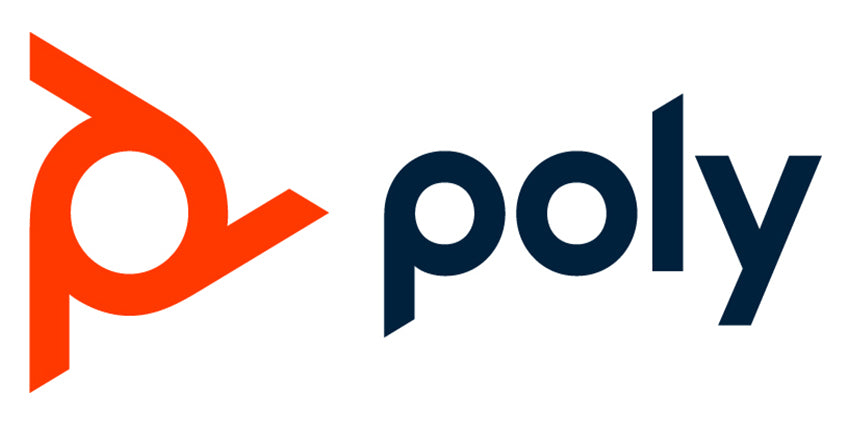Best Microsoft Teams Headsets












Why Choose A Microsoft Teams Headset?
With all the different headset choices, it can quickly get confusing what makes a Microsoft Teams headset different then your other options. If you strictly use Microsoft Teams for your voice calls and video meetings, here's the key reasons you want to consider a Microsoft Teams headset.
Remote call answering without software
The biggest benefit of a Microsoft Teams certified headset is out of the box you'll be able to answer/end incoming calls from your headset when using Microsoft Teams on Windows or Mac without the need of downloading any software.
This is an advanced feature not offered by all headsets, and helps avoid missing important phone calls, playing phone tag, or sprinting back to your computer to answer an incoming call.
Plug and Play
Microsoft Teams headsets are automatically set to your audio default on Teams. That way you're setup in seconds and avoids the need to manually set the headset and microphone as default in your computer settings.
Oftentimes you'll see a version of the same Teams headset that says UC. Externally the products will be exactly the same and will also work on Teams, but you won't have a dedicated Teams button for advanced features, and you'll need to download software for remote call answering.
Dedicated Microsoft Teams Button
On Microsoft Teams headsets, you'll have a dedicated button with a Teams logo that offers extra capabilities (varies by product).
- Answer/end incoming Microsft Teams calls
- Put calls on hold
- Join a Teams meeting
- Opens Teams missed call or voicemail screen
- Bring Microsoft Teams to the forefront of your computer screen
Using the Microsoft Teams button

5 Best Wireless Microsoft Teams Headsets 2024-2025

Microsoft Teams Wireless Headsets











Microsoft Teams Headset Physical Differences
Leading business headset brands like Yealink, Poly, Jabra and Epos offer both UC (Unified Communications) and Microsoft Teams versions of their various headset models. Physically both are identical, aside from the Teams version has a dedicated Teams button and specialized firmware optimized for Microsoft Teams.
Shop Best Microsoft Teams HeadsetsPros and Cons of Microsoft Teams Headsets
Pros
- Your headset is the default audio device with Teams as soon as it's connected.
- Ability to answer/end calls on Teams from your headset, without the need to download software.
- Dedicated Microsoft Teams button for native interaction with Teams.
- Teams certified headsets are vetted by Microsoft to ensure the best audio performance.
Cons
- If you use Microsoft Teams and other UC platforms together like Cisco, Mitel, Avaya etc.. you'll experience connectivity issues. If this sounds like your scenario, go with the UC version to avoid compatibility issues.
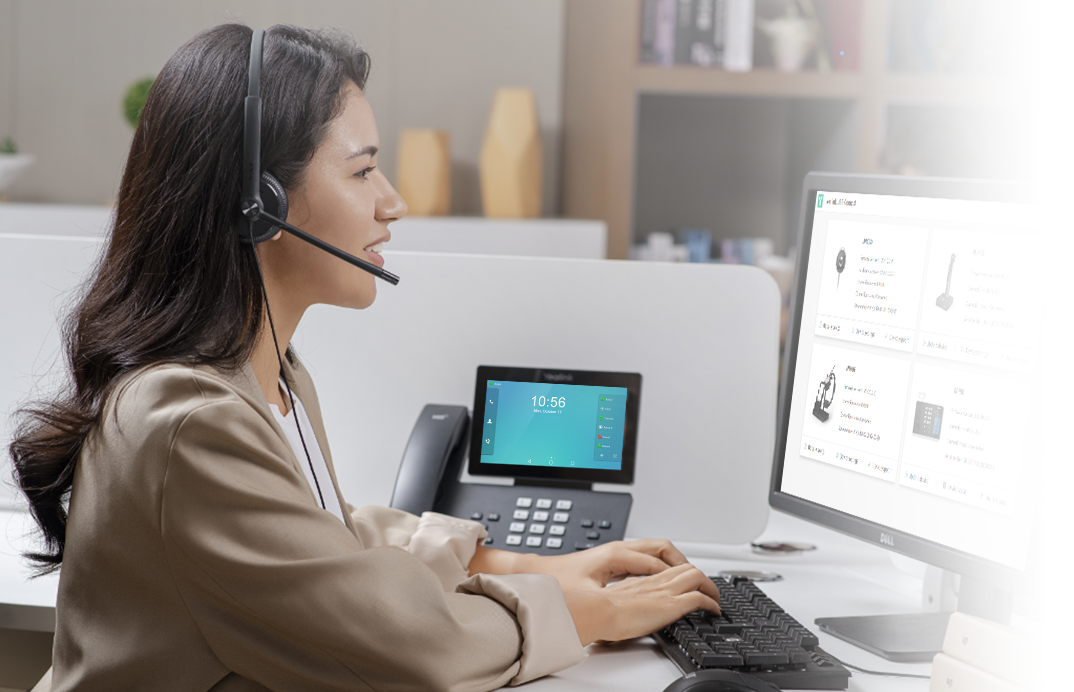

Specialized Microsoft Teams Certifications
- Native Bluetooth Certified Audio Devices- headsets and speakerphones certified for Microsoft Teams require the use of a USB Dongle for the best performance. Microsoft has now created a new program called "Native Bluetooth certified devices". This means any Bluetooth headset or speakephone with this certification will allow you to pair directly to your computer and get the same Teams experience without the need for a USB Dongle (only Windows currently)
- Premium Microphone for Open Office- all Microsoft Teams certified headsets are tested to provide clear audio, but open offices pose an even greater challenge. Headsets with this certification will give you the very best microphone noise cancellation possible to be heard clearly when there's other people talking around you.
Native Bluetooth Microsoft Teams Headset Explained


Microsoft Teams Headset Button Basics
When using a Microsoft Teams certified headset, you can simplify common call control tasks such as:
- Answer incoming calls
- Respond to meeting nudges
- Adjust volume
- Mute/unmute
- Bring Teams meeting to foreground
- Place calls on hold
- Switch between multiple calls
- Raise hand in Teams
- Leave calls and meetings
Known Issues To Be Aware Of
Since the transition from Skype for Business, Lync or Office Communication to Microsoft Teams, some devices may not work as expected.
Microsoft works with their hardware partners to address issues with devices actively sold, but not all legacy products are updated so it's highly recommended to use Microsoft Teams certified models.
The following legacy products below have known issues and are aren't recommended with Teams.
Jabra Pro 930, Jabra Pro 9470, Plantronics APU-75, Plantronics C220-M, Calisto 800 Series and Polycom CX100
Microsoft Teams Headsets Vs UC Headsets
This is one of the most common questions we get asked daily so we really want to get the point across. When researching headsets for Microsoft Teams, there will be many models that physically look the same but are labeled "UC" or "Microsoft Teams".
Simply put, if you strictly use Microsoft Teams for calls, go with the Teams version. If you don't use Microsoft Teams or use Teams with other UC software like Cisco, Avaya etc.. go with the UC version to avoid compatibility issues.
Physically both versions will look identical aside from one having a button with a Teams logo but internally they use different firmware. Although the UC version will also work with Teams, the Microsoft Teams version is more plug and play without any additional software downloads required.
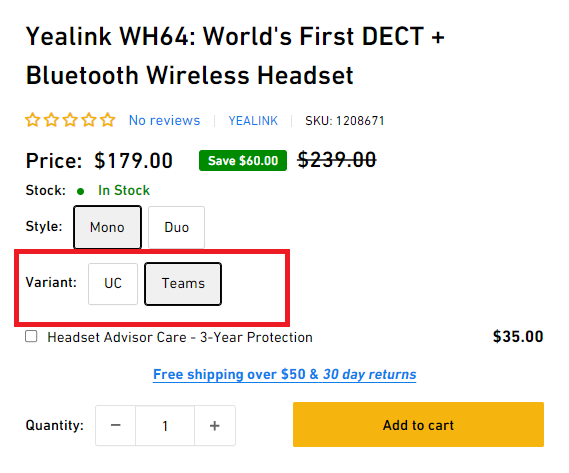
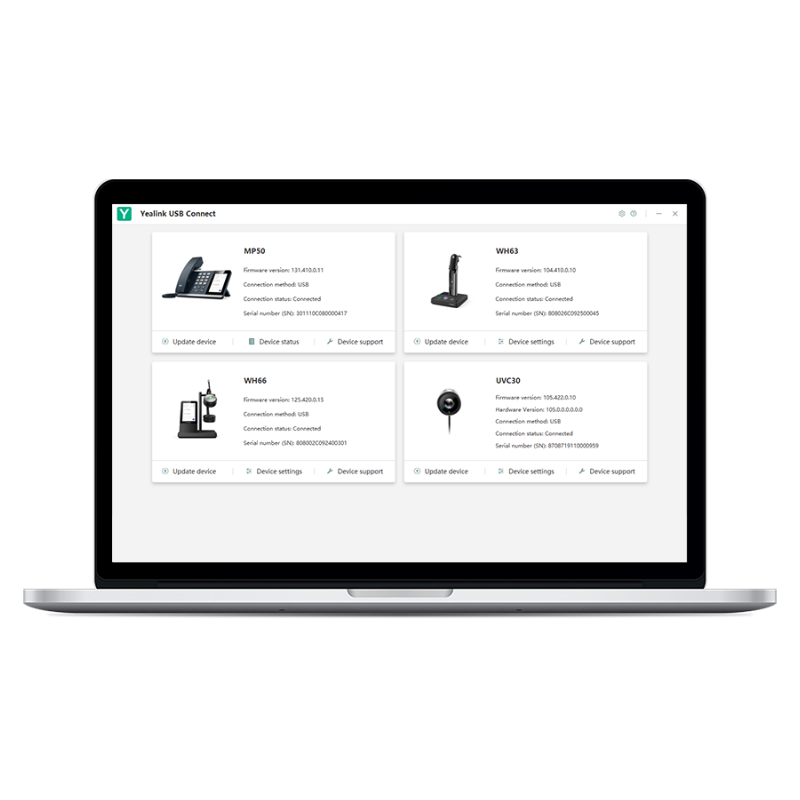
3rd Party Software For Teams Headsets
Certified Teams headsets manufacturers offer third party software such as Poly Hub, Jabra Direct, Epos Connect and Yealink USB Connect to update firmware and customize settings.
In addition, if you're using other third party apps with communication features, it may interfere with the Teams button on your headset.
If you're experiencing issues with Teams, close the third party software as a first troubleshooting step. If it doesn't fix the issue, then you either want to stop using the other third party software, or you want to get a UC version of the same headset instead of the Teams version.
Headset Advisor
Choosing the right headset supplier is as important as selecting the perfect Teams headset.
As an authorized and preferred reseller for business headsets, Headset Advisor offers genuine products, full warranties, competitive pricing, and expert support.
Our California based team is available Monday-Friday, 7am-4pm PST. Whether you need tech support, warranty assistance, or just have questions, you'll get answers from knowledgeable Advisors. That way you can focus on your business, not headsets.
Value added services:
- Lease your Teams headsets with Headset Advisor at an affordable rate to keep upfront costs low.
- Trade-in your qualifying used headsets or desk phones for a further discount on new Microsoft Teams headsets.

Microsoft Teams Headset FAQ
Both UC headsets and Teams headsets will work with Microsoft Teams, but there's some nuances.
To keep it simple, this is the major difference: If you strictly use Microsoft Teams go with the Teams version for the best experience.
If you don't use Microsoft Teams or you use a mix of Microsoft Teams and other communication software (Cisco, Avaya etc..) go with the UC version so you don't deal with compatibility issues.
Many headset models will have two versions of the same headset that physically look the same. One will be marketed as "UC" and the other as "Teams" but internally they use different firmware and the Teams version will have a dedicated Teams button for native interaction with Teams.
Microsoft Teams headsets go through a certification process by Microsoft to ensure the best experience on Teams, such as:
- Best audio quality.
- Plug and play without extra setup.
- Remote call answering so you can answer incoming calls from your headset without any extra software download.
- Dedicated Teams button and LED light that allows you to interact natively with Teams like joining a meeting, raising your hand in a meeting, put calls on hold and more.
Yes, any USB headset will work on Microsoft Teams with Windows or Mac the same way it would with any communication software you use on the computer.
That being said, there's a few downsides to consider.
- You may not get the ability to answer/end calls from your headset, so calls will have to be answered at the computer.
- It's unknown if the audio and microphone performance will meet your needs.
- When you mute your microphone, your mute status won't visually show in Teams calls or meetings.
- No dedicated Teams button doesn't allow for advanced abilities like putting calls on hold, join meetings, put Teams to the forefront and more.
Just about any USB headset with work with MS Teams but there's a difference with Teams certified headsets. You can see a list of Teams certified headsets here.
There's many different options to choose from, so it comes down to your specific needs and preferences as to which Teams headset would be best. Here's our top 5 best Microsoft Teams headsets that will help give you a starting place.
Or contact us today and a Headset Advisor can save you a ton of research time to narrow down a few best options to consider.
Yes, but not all headphones are created equal. It's highly recommended to get a Teams certified headset or get a proper wired headset or wireless headset made for work calls and meetings.
There's many different scenarios as to why your Bluetooth headset isn't working with Teams.
We've found over the years, if you connect a headset directly to your computer via Bluetooth, the audio and connectivity experience is unreliable for business communication on Teams and any other communication software.
We highly recommend getting a headset with native Bluetooth for Teams or a model that includes a USB Dongle that's made for business communication.
Any questions?
Contact us today and a Headset Advisor can help verify compatibility or narrow down the best headset for your specific needs.