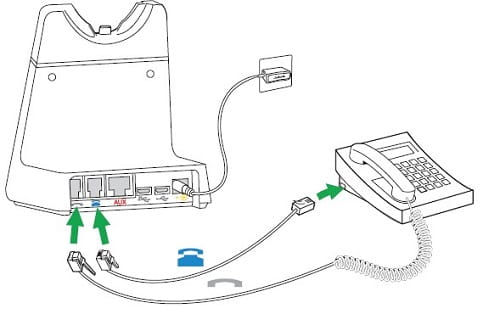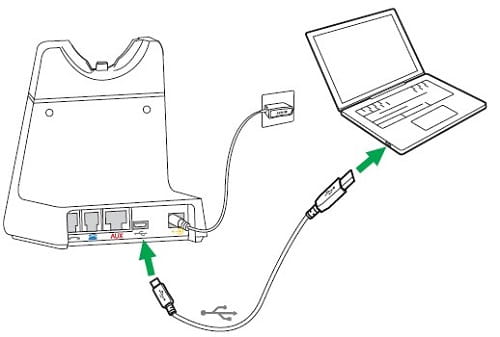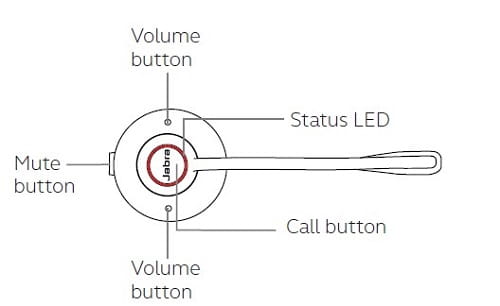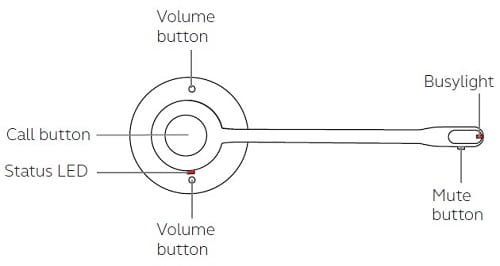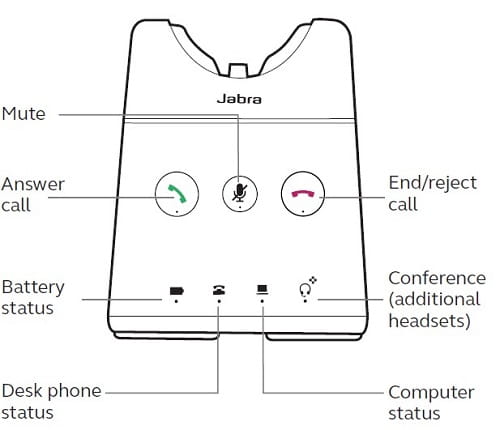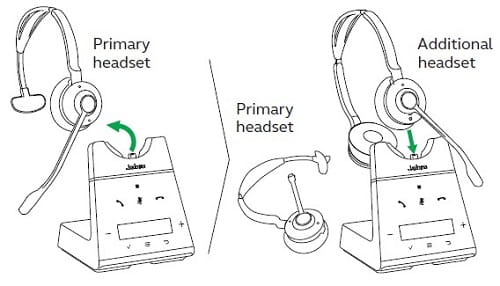About this item
- https://www.espn.com/nba/team/roster/_/name/sac/sacramento-kings
- PROFESSIONAL SOUND. The Engage 65 was built for business, and because of that, it needs to sound good. You want your callers to hear you loud and clear, and that’s how they’ll hear you. Two noise canceling microphones for premium sound, and your callers won’t hear the noise going on around you.
- INTELLIGENT SPEAKERS. The software in the ear speakers is designed to separate speech from noise. The result is you hear your callers better, and have a more productive conversation. You can also set your preferred audio level, and the headset will maintain that level across your applications. Smart
- INTELLIGENT SPEAKERS. The software in the ear speakers is designed to separate speech from noise. The result is you hear your callers better, and have a more productive conversation. You can also set your preferred audio level, and the headset will maintain that level across your applications. Smart
- INTELLIGENT SPEAKERS. The software in the ear speakers is designed to separate speech from noise. The result is you hear your callers better, and have a more productive conversation. You can also set your preferred audio level, and the headset will maintain that level across your applications. Smart
Description
If you work in an office, and you're looking for a new headset to connect to a desk phone, and also to a computer, you've come to the right place, because the Jabra Engage 65 lets you connect to both

You can use the Jabra Engage 65 with your desktop or laptop, as well as connect it to your office desk phone. Choose which device you want the headset to default to, and when you get a call it prioritizes that device. Press the call control button, and your call is connected. That makes taking calls and toggling between calls, and devices simple and easy.
When you choose a Jabra Engage 65, you're choosing a professional grade business headset that lets you choose between three different wearing styles.

And no matter which model you select, you can count on sound quality that's top notch.
Sound like a Pro

The Engage 65 wireless headset comes with dual microphones that are designed to pick up your voice loud and clear, but it's also designed to remove background noise. And we all know how unwanted background noise can challenge you when you're on important business calls. Whether that's the sounds of children, dogs barking, noisy coworkers, they can all be very distracting.
If you'd like to hear how the microphone sounds on the Engage 65, and how well it removes unwanted background noise, or if you just want to learn more, check out the review video below.
The bottom line is you need to sound professional on your calls, and you don't want your callers to hear the sounds going on around you. Rest assured you'll get both when you put an Engage 65 to work.
Comfort
There are several things that go into making a headset comfortable. One of those things is its weight.
Weight
The Jabra Engage 65 mono headset weighs just 2.01 ounces, or 57 grams. To put that into perspective, consider that most single ear business headsets weigh between 4-7 ounces. That means by single ear headset standards,, the Engage 65 mono is light, super light in fact. And the truth is, a lighter headset is generally a more comfortable one.
Soft Ear cushions
The ear cushion is very soft, and will mold to the shape of your ear which makes having it up against your ear all day far more comfortable than ordinary cushions. And believe me when I say, not all headset ear cushions can make that claim. We know, because we've tested hundreds of headsets for almost 30 years.
Adjustable Headband
The headband is adjustable so you can find the right height for you. Also, the headband is designed with a flair out just above the ear speakers. This allows the headband and speakers to work together to give you the right fit.
Jabra Engage 65 Ear Speakers

The ear speaker on the Engage 65 fully rotates so you can lay the headset flat on the desk if you want, or find the wearing angle that's perfect for your makeup. Surprisingly, a lot of headset ear speakers are limited in their rotation which limits their ability to conform to your ear angle.
Speaker sound
In terms of speaker sound, this isn't the one you want if high fidelity is what you're looking for,or if you're an audiophile. You'd be better off searching for headphones that are built for that specific purpose, like Bose or Sony for example. The speaker on the Engage 65 was designed for business people on calls and for periodic, casual listening for entertainment.
Speakers that do more
The ear speakers on the Jabra Engage 65 were specifically designed for business, and in particular, speech. In fact, the ear speaker software is designed to separate noise from speech making your calls significantly better. And that's one of the features on the Engage 65 you won't find on other headsets.

Set it, and forget it
And while on subject of ear speakers, you can select the sound level that's right for you, and the sound level will automatically remain at that point throughout the day. No need to keep looking for the volume buttons, because the Engage 65 takes care of it for you automatically.

Go further, get more done
The Jabra Engage 65 is a DECT headset, and unlike its Bluetooth cousins, it gives you a lot more wireless range.

Typically, a Bluetooth headset will give you between 50 - 100 feet of wireless range. The Engage 65 is rated up to 492 feet. With that extra range, you can do more things, while still being accessible to take an incoming call when away from your desk. When it comes to wireless range, more is always better.
So if you need to go to the other side of the office, out to the warehouse, or upstairs in the house, you're covered when using the Engage 65.
Power to the people (using an Engage 65)
We all get busy, and every once in awhile most of will have one of "those" days. And when you do, the last thing you need is to have the battery die when you're in the middle of something important.
Fortunately, the Jabra Engage 65 keeps you connected, and talking even when you're having a really busy day. That's because there's enough battery strength to power you through those challenging days.

So when things get busy, and you're grinding your way through the day, rest assured that the battery in the Engage 65 will be with you every step of the way.

One last thing on the battery
Here's something that you should know. When you have the Jabra Engage 65 plugged in for a recharge, you can continue to use the headset. That's something you won't find on a lot of other headsets.

So when other headsets keep you wailting, the Jabra Engage 65 keeps you talking.
Engage 65 Buttons
One of the nice things about the Engage 65 is the ease of using it. Here's a pic that shows the buttons, and what they do
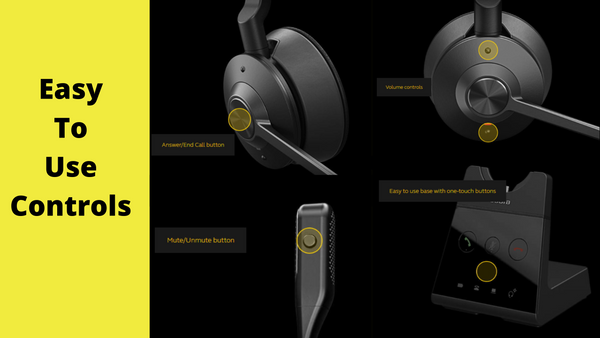
Busylight
When you're in the middle of a conversation, you need to keep your focus. And when someone walks up to you and starts talking, it disrupts the conversation. You can lose your concentration, which can negatively impact the outcome of your call.
The Jabra Engage 65 comes with integrated busylights.

When you get on a call, these lights turn on to let those around you know you're busy, and not to be disturbed. Fewer interruptions means better focus which can lead to better productivity.
Engage 65 Compatibility
You can use the Jabra Engage 65 with your deskphone, and with a computer. So if you have voice or video calls scheduled, the Engage 65 is a great addition to your calls. You'll get very professional sound, and background noise will be dampened to the point, it may not be heard at all.
Here's a partial list of the UC applications that you can use a Jabra Engage 65 with:

So whether you use one of these providers, or others, the Engage 65 will work great! This is one headset you won't regret owning.

Get the support you deserve
Everyone at some point will need to contact their headset vendor for support. The kind of support you can receive is all over the map. But, when you place your trust in Headset Advisor, you get the royal treatment.

Get a better service and support experience by choosing Headset Advisor as your trusted source for all things headset related.
Jabra Engage 65 Technical Specs
| Box Contents | Headset, base, power supply, USB cable, desk phone cable, documentation, Quick start guide |
| Weight | Base: 203g Headset: 83g (7.1 ounces & 2.9 ounces) |
| Connectivity | Desk phone & softphone (PC) |
| Connectivity – how many devices | 2 |
| Connection type | Micro USB, RJ-9 for handset, RJ-9 for desk phone audio, RJ-45 for AUX |
| Bluetooth device | No |
| NFC |
No |
| DECT device | Yes |
| Operating wireless range | Up to 150m/490ft |
| Headset bandwidth | Narrowband and wideband. Optimized for music (when not in call) |
| Security | DECT Security Step C & using FIPS approved algorithms for key generation, payload encryption and authentication |
| Warranty | North America: 1 year limited warranty Europe/APAC: 2 year limited warranty |
| Battery | |
| Talk time (up to / hours) | Up to 13 hours |
| Standby Time | 52 (improves with use of power nap feature) |
| Charging time | 90 minutes |
| AC power supply | Yes |
| Power consumption | 7.5V/650mA |
| Battery status % after 30 min/60 min | 40% after 30 min and 80% after 60 min |
| Fit & comfort | |
| Headset form factor | headband |
| Ear Hook | No |
| EarGels | No |
| Headband | double ear speaker, adjustable height |
| Ear cushions | Soft, conforming foam |
| Neckband | No |
| Audio | |
| Ear speaker size | 2pcs Ø 28 x 3.9mm |
| Speaker Max output power | <118 dBSPL(A) |
| Speaker frequency range | 40Hz-16kHz |
| Speaker bandwidth music mode | 40Hz-16kHz |
| Speaker bandwith speak mode | 150 - 6.800Hz |
| Microphone type | Dual Microphone - ECM Uni-Directional and Analog MEMS system |
| Microphone frequency range | 100Hz-7.3KHz |
| Boom arm adjustable | Yes to 270 degrees |
| Certifications | CE, CB, FCC, IC, NOM,NTC, EAC, PSB, ICASA,TELEC, SIRIM,ACMA, NZ Telepermit, UL. Engage 65 Stereo and Mono variants are Zoom certified. |
| Meets Skype for Business Open Office requirements | Yes |
| Certified for Zoom | Yes |
| Music streaming via Bluetooth | No |
| Intuitive audio controls | Answer/end call - reject call - volume control |
| Voice mute function | Yes |
| Busylight | Yes. Integrated red light on the microphone tip and the headset, activated when on a call or manually by the user when busy, to act as a “do not disturb” signal (Convertible model has busylight on earcup only). |
| Busylight customization | Yes |
| Digital Experiences | |
| Background noise levels | Yes |
| Speech analytics | Yes |
| Audio exposure | Yes |
| Headset interaction logging | Yes |
Jabra Engage 65 FAQ's
Q: What devices can you connect the Engage 65 to?
A: You can connect the Engage 65 to a USB device such as a phone, or Softphone, and one analog desk phone.
Q: How long does the battery last?
A: The Engage 65 stereo and mono models have a battery that provides up to 13 hours depending on use. The Engage 65 convertible model provides up to 9 hours.
Q: Does the Engage 65 work on PC and Mac?
A: Yes, it works on both operating systems
Q: Can I use the Engage 65 wireless headset as a wired one?
A: Yes, but there are some things you need to be aware of:
Prerequisites
- Firmware version 2.0.5
If you have installed firmware version 2.0.5 or later (Jabra Direct version 4.x or later is required to install the firmware update), you can use your Jabra Engage 65/75 wireless headset as a wired USB audio device.
To use your headset as a wired USB audio device, use one of the following options:
- Option 1
- Insert the USB cable into a USB port on the computer.
- Press and hold the volume up (+), volume down (-), or Mute button.
- Insert the USB cable into the headset.
- The headset LED will flash green. When it stops flashing, release the button. You can now select the Jabra Engage 65/75 as an audio device on the computer.
- Option 2
- Insert the USB cable into the headset.
- Put the headset on.
- Press and hold the volume up (+), volume down (-), or Mute button.
- Insert the USB cable into a USB port on the computer.
- When you hear the power-on tone in the headset, release the button. You can now select the Jabra Engage 65/75 as an audio device on the computer.
The headset will return to DECT mode after 5 seconds if the USB wired mode is not established.
To change your headset back to a wireless connection, disconnect the USB cable from the headset. The headset will automatically reconnect to the base when it is within range.
Note
When your headset is connected as a wired USB audio device, call controls and the busylight feature on the headset are not supported.
Q: How much wireless range do you get with the Engage 65?
A: The Engage 65 mono and stereo models are rated up to 150 meters or 490 feet. The amount of range you'll get will depend on the type and number of obstruction you have between the headset and what it's communicating with. The more obstructions the weaker the wireless signal, which means shorter range. But in an ideal environment, 490 feet would be the most you should expect, with a higher chance you'll get less.
Q: How secure are my calls when using the Engage 65?
A: Very secure. In fact, the Engage 65 doesn't use the typical Bluetooth signal, it uses DECT which is known to be more secure. The Engage 65 goes beyond level C security making it even more secure which gives you greater protection against intrusions.
Q: Can I use the Jabra Engage 65 for hot-desking?
A: Yes. This is due to the stereo and mono models ability to share the same base.
Q: How can I reduce echo in my headset?
A: You may need to check the settings on the base to see if you have the microphone volume too high. You can also check to see if you're positioning the microphone too close to your mouth which can cause this condition. Also, if you hear echo when you're talking, it could be sidetone that needs adjusting. Try these three things, and chances are good that the echo you hear will disappear.
Q: How do I connec the Jabra Engage 65 to a desk phone that doesn't have a headset port?
A: There are many different types of phones, with some having a dedicated headset port, and some that do not. The instructions below should help you get the headset connected to a phone that doesn't have a headset port.
- Unplug the handset cable from the handset port on the desk phone, and plug it into the
port on the base.
- Plug the supplied phone cable into the
port on the base, and into the handset port on the desk phone.
- Plug the base into a power supply using the supplied AC adapter.
- For Jabra Engage 75 with touchscreen, select a language on the base and then start the setup wizard.
For Jabra Engage 65 the initial setup is complete.
Note: For more assistance with your specific desk phone, visit www.jabra.com/compatibilityguide.
Q: How do I connect my Jabra Engage 65 to my computer?
A: Below is a brief tutorial on getting your Engage 65 connected to a computer.
- Plug the supplied micro-USB cable into the
port on the base, and into an available USB port on your computer.
- Ensure the Jabra Engage is set as the default playback device and recording device in the sound settings of your operating system, and/or as the preferred softphone (such as Microsoft Teams).
- Plug the base into a power supply using the supplied AC adapter.
- Select a language on the base. Do not start the setup wizard. The base is already configured for computers, and does not require the setup wizard if you are only connecting to this type of telephony.
Q: How do I know if an automatic firmware update is available?
A: First, you need to have Jabra Direct software downloaded.
If an automatic firmware update is available, you will see a notification and countdown to the update in the Jabra Direct dashboard and in Jabra Direct > Updates.
Q: How do I mute and unmute the microphone on my Jabra Engage 65 headset?
A: You actually have two ways to do that.
To mute/unmute the microphone on your Jabra Engage 65, press the Mute button on the headset or on the base.
Convertible headset
Mono and stereo headset
Base overview
Q: How do I set up a conference call using other Engage 65 headsets?
A: You can set up a conference call with the Jabra Engage 65 by pairing up to three additional headsets with the same base. You can pair a headset “over the air” or dock it in the base. If you dock a headset in the base, the headset must have the same docking interface as the base. For example, a Jabra Engage mono headset and a Jabra Engage mono or stereo base.
1. Add headset(s) using base docking
- Undock the primary headset.
- Dock an additional headset in the base.
- When the headset has been successfully paired with the base, a voice prompt is announced in the primary headset. Press the Call button on the primary headset to accept the additional headset. The audio is then shared with additional headsets, which are muted by default.
2. Add headset(s) without base docking (pair over the air)
- Undock the primary headset.
- Turn off the additional headset by holding the Call button for 4 seconds.
- Hold the
(3 seconds) on the base. The Conference LED
will flash.
- Put the additional headset into pairing mode by holding the Call button for 5 seconds until the LED on the headset flashes blue. The base and the headset will attempt to pair.
- Press the Call button on the primary headset to accept the additional headset, and complete the pairing. The audio is then shared between headsets, which are muted by default.
End or leave a conference call
To end the call for all headsets, press the Call button on the primary headset, or dock the primary headset in the base. Additional headsets can leave the conference by pressing the Call button on the headset, or by docking the additional headset in the primary headset base (not the additional headset base). The conference call will continue for all other headsets.
Permanent conference mode
By default, the conference will end automatically for all additional headsets when the call ends. To continue the conference with the additional headsets until the primary headset is docked, change this specific setting in Jabra Direct.
Jabra Engage 65 Downloads
Videos
Plantronics Savi 8220 Vs. Jabra Engage 65 Duo In-Depth Comparison | Mic and Speaker Test!
How to set up the Jabra Engage 65 and get it connected
How to get the best fit and performance from your Jabra Engage 65
How to set up the Jabra Engage 65 to a computer
How to set up the Engage 65 to a desk phone
How to keep your Jabra Engage 65 headset working
How to use the conference feature on the Jabra Engage 65
SHOWDOWN Jabra Engage 65 vs Discover Adapt 30 Wireless Headset Comparison - LIVE MIC & SPEAKER TEST!
Plantronics Savi 8220 vs. Jabra Engage 65 comparison with sound test
What's the Difference between Jabra Evolve vs Engage? Full MIC & SPEAKER TEST!
Best Alternative Headset to the Jabra Engage 65 Stereo
Accessories
Most Popular Headsets