Echo in a Plantronics headset is the top 3 troubleshooting question we get calls about and one of the main reasons customers return their headset and leave a negative review. When there's an echo in your headset 9/10 times your headset is working fine and just needs to be adjusted.
So here' the fix
#1 Adjust volumes on your charging base
Whichever Plantronics CS500 series (C054, CS540, C053, CS530, C052, CS510 or CS520) headset you have, each model uses an identical charging base with the same volume controls.

- Turn your Plantronics charging base upside down
- Where it says 2 and 3, this is your microphone and speaker setting. Set these to 2. This alone may fix the echo in your Plantronics headset.
#2 Turn your desk phone volume down
If your desk phone is at 100% volume this can cause echo or distortion. Adjust your phone volume down to about 50-75% volume.
#3 Adjust compatibility dial
On the bottom of your charging base is an A-G switch. Set this back to A if it's not already there. If you use a Cisco phone and you're connecting through the headset port (reference to setup guide in headset port), then you will want to be on setting D.
#4 Adjust the volume on your headset
Each Plantronics model C054, CS540, C053, CS530, C052, CS510 or CS520 has a volume control on the headset for you to adjust. Bring this down a few levels and see if there's any difference.Reference your manual in the case you don't know where the volume adjustment is located.
Summary
Every phone has a different level of amplification so your goal here is to balance all of your volumes between the charging base, headset and desk phone, until you can hear and be heard crystal clear without the echo.
For example, on your charging base, you may want to set your speaker to setting 3 and dial your phone volume to 60% and leave the microphone at setting 2.
Once you find the right combination, your Plantronics headset will sound clear and you won't have to deal with the the hassle of a return or stop using the headset because of the echo.

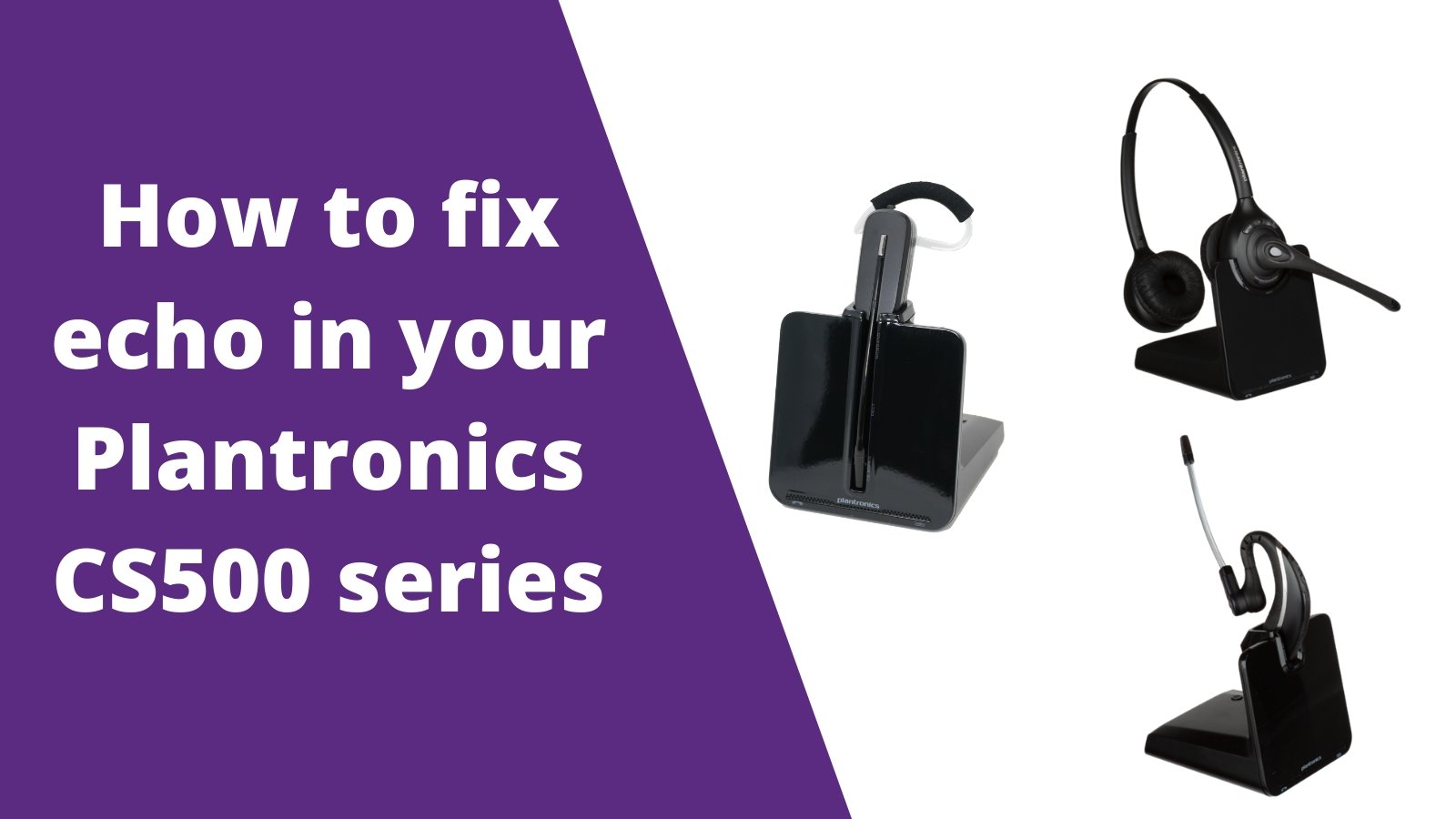





























1 comment
TIM
Hi, lowered both controls to 2 and it sounded much much better thank you.