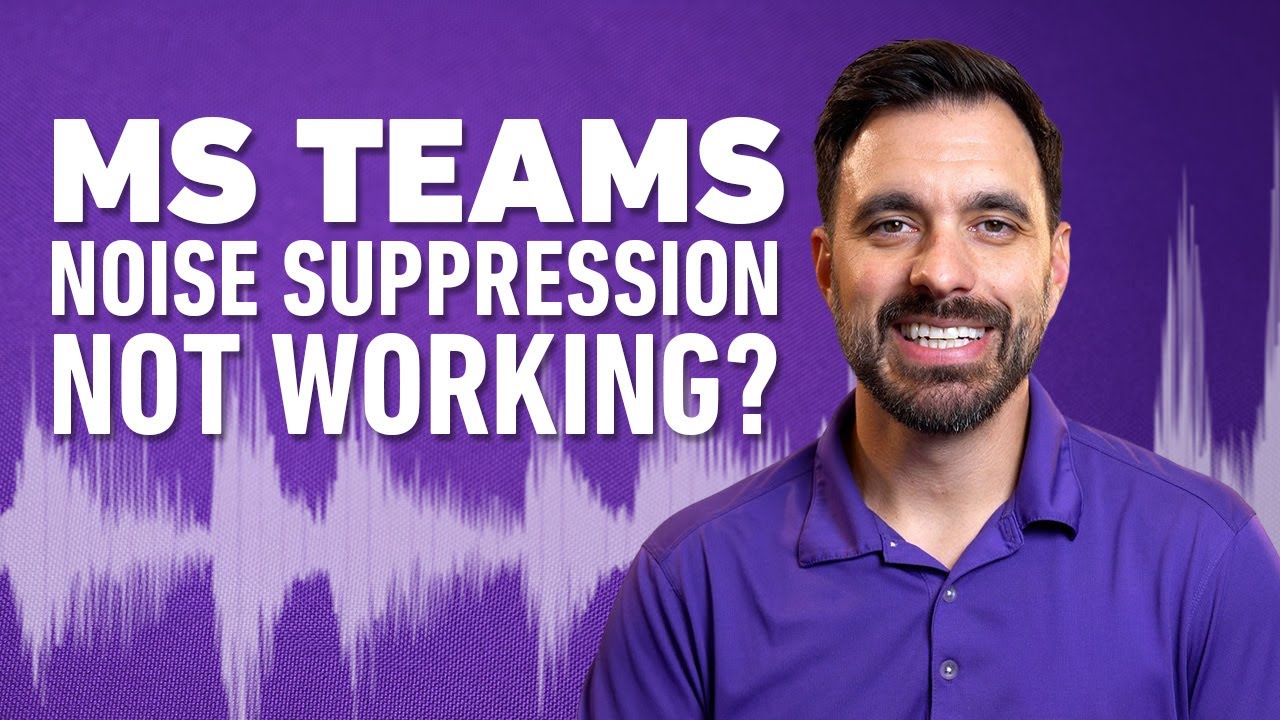Noise is annoying.
Noise can make you frustrated.
Noise can cause you to lose your concentration.
When you lose your focus, it can take some time to get it back.
And, it's a well-known fact that distracting noise can erode productivity.
So what can you do about this if you’re using Microsoft Teams, or one of the other popular communication applications?
In this blog, I’ll give you some tips on what you can do to combat noise through your current application. And if that's not enough noise reduction to handle the chaos going on around you, then I have another suggestion on how you can take noise suppression to a whole new level.
Before I get into the details, I wanted to give you the option of watching our informational video. A lot of people prefer to watch video content over reading it, so if you’re one of those people, make sure to check out our video below.
For the rest of you, let’s dive into the details.
Noise Is The Enemy
Make no mistake, noise is truly the enemy to those working professionals who are trying to get things done.
Whether you’re struggling with the sounds of noisy coworkers, the family pet, kids at home, or the constant noise of a busy cafe, noise isn’t your friend.
When you’re trying to convey a clear message, noise can cause your listeners to get distracted, which can easily cause that message to get lost, or at the very least dilluted. Noise can also cause you to lose your concentration as well, which in turn can degrade the quality of your message due to not being laser focused.
Delivering a clear message requires concentration at both ends, and when noise enters the picture, the results are always unpredictable, but never favorable.
Devices Don’t Matter

Noise is an equal opportunity disruptor, and it doesn’t matter what device you’re using:
- Air Pods
- Business headset
- Computer microphone
- Earbuds
- Speakerphone
- Conference Phone
You name it…noise can disrupt no matter what audio device you use. And if you're someone who thinks their noise canceling headset will remove all the noise, think again, because no headset does that.
Putting distracting noise in its place requires attention to detail, with some of those details being outlined in this blog.
Integrated Noise Suppression

Whether you use Microsoft Teams, RingCentral, Zoom or any of the other popular communication applications, you probably have built-in noise suppression, which many people are unaware of.
Take Microsoft Teams for example, it was recently updated, but the former, as well as the current version, both offered noise suppression. There are differences between them though.
The former version gave you the ability to adjust it:
- Off
- Low
- High
- Default
The new release of Microsoft Teams only offers you the ability to turn noise suppression on or off through a slider/toggle button.
In both versions, you access noise suppression through:
Settings > Devices > Noise Suppression
Under noise suppression is where you'd adjust, activate or deactivate this feature.
Does It Work?
Absolutely! Just listen to the noise tests we did in the video above, and you'll quickly hear the difference. The problem is, a lot of people don't know that this feature exists within their application.
So if you struggle with noise, and you're not sure if this feature has been activated in your UC Application, make sure to check.
It also doesn’t matter what device you’re using for the feature to work. You can use a headset, earbuds, conference phone etc. The main thing is to make sure it’s turned on.
What If It’s Not Enough?

If you’re someone who has a lot of background noise, and this feature just isn’t doing enough, there are other things you can do.
- Evaluate the audio device you’re using. For example, if you’re using earbuds that aren't noise canceling, then the first thing you should consider is getting a headset that cancels background noise. That, together with the software’s noise suppression may be enough to get the job done. If not, then consider using neep noise canceling software.
- Consider neep ai noise canceling software. neep takes noise canceling to a higher level, and provides you with another layer of noise filtering. One of the unique features of neep is its ability to enhance your voice and identify it, and isolate it from others. So when you’re conveying important information, neep will key in on your voice, and suppress the sounds of other voices. That helps to assure your message is heard loud, clear and consistent. And as an added bonus, neep also suppresses noise from the far end as well so everyone gets a better sounding call.
- Get a headset that has Active Noise Cancellation (ANC). So far, I’ve discussed tips on giving your callers a quieter calling experience. But what about you, and the risk of you becoming distracted by the noise going on around you? That’s where the highly useful feature of Active Noise Cancellation comes into play.
Using a headset that has this feature can provide you with a sound shield (like a dome around you) protecting you from the noise in your environment. So if coworkers are noisy, dogs are barking, or kids are making, well, kids noises, ANC will dampen down the noise so you aren’t distracted by it, and in many cases, the noise is eliminated altogether.
Truthfully, the best defense against distracting noise is a good headset with Active Noise Cancellation combined with neep noise canceling software.
Interested in neep?
To learn more about neep noise canceling software, or to try it for free, just go to neep.com. There, you can sign up for your free trial, download the Windows or Mac application and see for yourself if it’s right for you. To get started, it's quick, easy and free.
- Download the App by going to neep.com
- Select the device you’re using under “microphone” (your headset for example)
- Go to your UC App (Teams, Zoom, RingCentral etc)
- Go to settings > devices > speakers - Select "neep"
- Under microphone - select "neep microphone"
Bottom Line
If your current setup isn’t providing you with enough noise suppression, then consider these suggestions in order to gain more focus, and to give your callers a better audio experience.
The sound quality, and the features on your audio device matter, so does the software you’re using. Maybe your audio device and communication app noise suppression is sufficient for your needs. If so, fantastic! If not, make sure noise suppression is turned on, and upgrade your audio device. Hopefully that takes care of it. If not, you can always look to neep as your ironclad option to eliminate noise.
I hope that this blog was helpful in providing you with some tips on improving the quality of your voice and video calls. If you have questions about this, or any other business communication issue, make sure to contact us, and one of our expert Advisors will be happy to help.