Editors Note: This blog was updated on 6/7/2023 to incorporate updated content and images.
If you're experiencing echo on your Poly wireless headsets, you're not alone. This is a common problem that can be easily fixed.
In this blog post, we'll show you how to fix echo on your Poly or Plantronics headset. We'll cover a variety of causes of echo, as well as the steps you can take to fix it.
By following the tips in this blog post, you can easily fix echo on your best Poly headsets and enjoy clear, uninterrupted audio.
Believe it or not, echo in a Plantronics or Poly headset is one of the most common problems, and it can usually be resolved by a few simple adjustments.
There are two distinct types of echo in a Plantronics or Poly headset
- You hear an echo
- Your callers hear an echo
Both can be extremely frustrating, especially if you're on important calls. Echo can distract and frustrate anyone, and lead to a drop in productivity. The frustration alone is enough to make a lot of people stop using the headset altogether.
Same goes for the caller. If they keep hearing their own voice as they talk, that can become frustated. And, if they attribute the bad call quality to you, they might not want to contact you in the future, which can be a problem.
That being said I have the fix for you.
In this guide it isn't possible for me to provide the exact adjustments for each Plantronics headset model, because there are simply too many of them. But, If this guide doesn't fix your Plantronics/Poly headset echo problem, contact us and we can help further. Headset Advisor has been helping businesses with their headset needs since 1994, and I'm confident that whatever issue you're experiencing, we'll have a fix for you.
With that said, here are some things you can try to eliminate that annoying echo or feedback on your Plantronics, or Poly headset.
Plantronics wireless headset echo fix
#1 Adjust phone or computer volume
- Using Plantronics headset with a desk phone. First, if you're using a corded desk phone, start by turning the phone volume down 50-70%. When you have your phone volume up to 100% this alone can cause echo or distortion. As simple as this sounds, trust me when I say that this task alone resolves echo in many cases, so give it a try because that's all you might need. And as a footnote, if this solves your echo problem, but you now find the hearing volume too low, SLOWLY bring up the phone volume, but not so much that the echo returns. You can also increase the hearing volume on your plantronics headset as another fix.
- Using a Plantronics headset with a computer.If you're using your Plantronics headset on a computer, adjust the headset volume on your computer down 50-70% as well. You may also have sidetone enabled and will want to disable this to avoid the echo.
#2 Adjust volume on your wireless Plantronics Headset
 If you're using a wireless Poly headset for work, you'll find an ear speaker volume control button on the headset as well as a secondary volume control on the charging base. Chances are, you'll find an adjustment for the microphone volume on the charging base as well.
If you're using a wireless Poly headset for work, you'll find an ear speaker volume control button on the headset as well as a secondary volume control on the charging base. Chances are, you'll find an adjustment for the microphone volume on the charging base as well.One of the most common causes of echo is when either, or both of these volumes are up too high. And, when those volumes are set too high, combined with the phone volume being set too high, well, you have the recipe for some serious echo and feedback, not to mention a bad day.
So where do you start?
Locate your user manual - paper or online

To find your specific controls, including where they're located, consult your headset user guide, manual, quick start guide, or you can go to the Poly site to find out more about your particular model.
Otherwise, here are some things you can try adjusting on your headset top, and charging base.
- Adjust your microphone volume down on the charging base (some models have a number you adjust, others have a minus button you click). You'll typically see an icon of a microphone.
- Adjust the ear speaker volume down on the charging base. Normally, you'll see an icon that looks like a speaker. That's the one you want to adjust.
- Adjust the ear speaker volume down on your headset a few times. The exact location of the volume adjustment button varies from model to model. Your quick start/user guide should provide you its exact location.
- If you find it hard to hear and/or be heard, adjust your volumes one click at a time until you're at a comfortable volume.
For example: if your hearing and/or speaking volumes are too low once you've made these adjustments, begin increasing each volume upwards SLOWLY, one click at a time. If you hurry this process, you'll probably end up right back where you started, with echo returning.
Take your time, and increase each volume upwards until you can hear well, be heard well, and there's no echo. Believe me, if you follow this process, you'll be surprised how easy it is, and how little time it takes to get rid of that echo in your Plantronics, or Poly headset. And best of all, you won't have to toss the headset out in frustration, or put it in the defective headset pile.
#3 Make sure the compatibility dial is correct

This is a Super important point
\If you're using a Plantronics wireless headset for your desk phone, or computer, on the charging base you'll find a compatibility setting. Usually on the bottom or side of the base unit, where you'll see 1-4 or A-G. If this setting is in the wrong position, you can get echo, have bad sound quality or even no sound at all. Having this set in the correct position is very important for having good sound quality.
Models with the A-G compatibility settings, as a standard, need to be set on A. If you're connecting to a Cisco desk phone, typically your Plantronics wireless headset will need to be on setting D if you aren't using an EHS cable or Lifter.
Plantronics wired headset echo adjustment
When it comes to a wired headset and echo, there's fewer troubleshooting choices compared to wireless models. But these are some things you can try to help eliminate that unwanted headset echo.
- When connecting to a desk phone, you will either have a direct connect cable or a headset amplifier. If you have a direct connect cable, you will want to adjust your phone volume down until the echo isn't heard. If you find it hard to hear now, the only other solution for you is getting a headset amplifier, which allows you to balance volumes.
- When connecting to a computer you may need to disable sidetone or within your computer softphone, there should be audio adjustments for your microphone and speaker. Make sure the auto microphone adjust is disabled and turn your mic volume down until the Plantronics headset echo problem stops.
- Contact us if you're still having echo.
Frequently Asked Questions:
How do I stop my Plantronics headset from echoing? The answer to this question is detailed in this blogpost. If you try these suggestions and you're still having problems, contact us, and one of our friendly, and knowledgeable Advisors will be happy to help.
Why does my headset sound muffled? This can be attributed to a number of things. If your speaker setting is too high, it can muffle or distort the sound you hear. Also, if your compatibility setting is set to the wrong position, this too can be the cause of muffled sound. So, check your volume, and compatibility settings as a starting point, and then try updating the headset firmware.
Why do I hear my own voice in my Poly Bluetooth headsets? This can be caused by your microphone being set too high. If it is, you can hear your own voice simply due to the excessive volume. It can also be caused by sidetone. If your headset has a sidetone adjustment, or sidetone adjustment through the headset software, that's something you'll want to check out.
Why is the sound quality on my headset so bad? The answer to this can go in many directions. Start first with checking the setting outlined in this blog. Next, update your headset firmware. If it's a wireless model, check to see how long ago the battery was replaced. A weak battery can cause many different issues, so it's worth looking into.
You might also have something faulty with the device you're connecting to (phone or computer). If a problem resides there, it can cause the headset to sound bad. So, check that your phone or computer is working properly and the settings relative to a connected headset are set correctly.
Why does my Plantronics headset have a weird noise? Weird noises can come from a variety of sources.
- Volume adjustments not be set correctly
- Firmware needing to be updated
- Interference from other wireless devices
- A faulty headset to phone/computer interface cable
- A bad phone line connection, or bad internet connection
Summary
One of the most common troubleshooting requests we get is helping customers with eliminating headset echo. Sometimes it can feel like a tedious process when you have to go through these setting adjustments, but when it's done it's smooth sailing, and it really only takes a few minutes.
Unfortunately, many times in frustration, people do two things:
- They stop using the headset due to poor sound quality, and frustration.
- They toss it out thinking that the headset is defective.
So, before you throw away or stop using your headset, follow these simple steps to get rid of the Plantronics headset echo and you'll enjoy using your headset for many years to come.

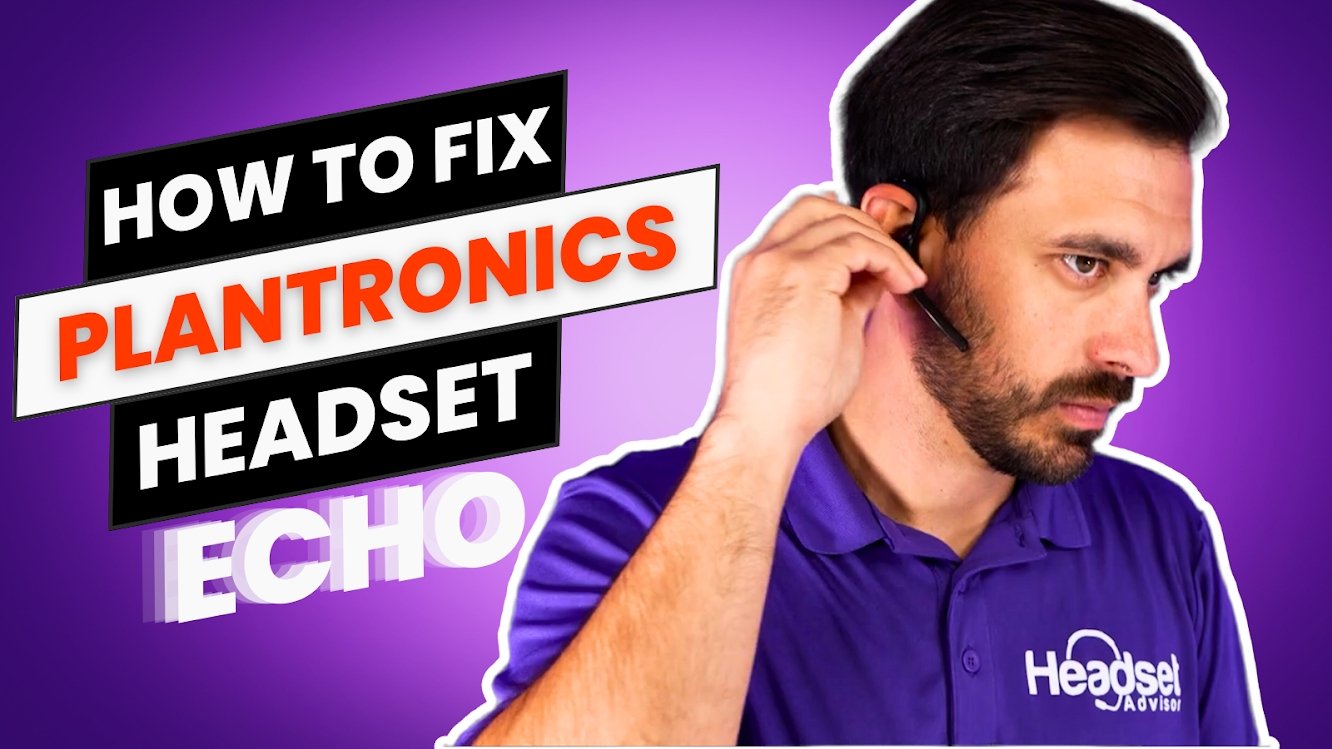






























2 comments
Mary Kay
Thank you for being the only blog I can find on the internet that suggest channel D for Cisco phone with Plantronics Headset.
John L Koeberlein
my wife’s M165 echos badly. There is no desk phone, its a Bluetooth headpiece. We’ve lowered the volume but that doesn’t help.