When we make phone calls, we want to make sure that we can both hear and be heard loud and clear.
One thing that helps us have a phone conversation at the proper volume is sidetone technology, which is found in many of our phone and phone accessory products, like office headsets.
If sidetone were to be removed from our communication technology products, it would be much more challenging to know how loudly we should be speaking. It's with the help of the mic sidetone that we know how to regulate the volume of our voice and that the volume we're speaking at is correct.
What is Sidetone?
Sidetone is a small amount of your own voice that's piped into your ear speaker as you speak. This sound confirms that your microphone is operating properly, and allows you to adjust your speaking volume to a proper level (not too loud, and not too quiet).
Hearing your own voice in your headset also confirms that your call is connected. Not knowing if your call is live or dropped, or if the received audio is at the right volume, can be confusing and irritating. Most of us have experienced being on a mobile phone call and speaking non-stop for a few minutes, only to discover the call had dropped without our knowledge.
Sidetone is even more important for those who are hearing impaired. For anyone who's hearing impaired, having the ability to hear the effects of sidetone helps them to have a better chance at a normal phone conversation.
Many times those who are hearing impaired struggle while on the phone. Having the proper amount of sidetone can make all the difference in making this type of communication more accessible.
Best Headset With Sidetone
Adjusting sidetone on your headset
Depending on the make and model of headset you ordered, you'll either be able to adjust sidetone from your headset (Like a Disover D722U headset for example) or more commonly with most models you'll need to download free software in order to customize sidetone or turn it off.
Adjusting Sidetone in Your PC
Technically in Windows this method isn't true sidetone so this setting isn't recommended but you can try to turn it on and see how it works for you.
How to Enable Sidetone in Windows
- Click on start - control panel - hardware and sound - sound
- Locate the recording tab and click on that
- Click on the device you'd like to test, then click properties
- You should see a transmit properties window pop up
- Check the box that says Listen to this Device
- Click on the Apply button
How to Disable Sidetone in Windows
- Click on start - control panel - hardware and sound - sound
- Click on the recording tab
- Select the device you'd like to test from the choices listed
- Click on the properties button
- You should see a Transmit Properties window
- Uncheck or clear the listen to this device box
- Click Apply
- Click OK
- Click OK to close the sound window
Conclusion
Even though sidetone was first introduced over a hundred years ago, it remains an important piece of communications technology to this day.
Using sidetone in your everyday life ultimately comes down to your own preference. If for some reason you don’t like it, you can easily disable it. However, you’ve likely already used this feature and will feel its absence.
Remember that sidetone should not be a loud or overwhelming echo of your own voice. The type of echo that inhibits conversation could be caused by acoustic feedback, slow internet connection, or a broken headset. In this case, you should also try lowering the volume to see if that stops the feedback.
If you have questions about sidetone, or need to find a headset that allows you to hear better, contact us today.
If adjusting Windows sidetone doesn't work for you, view these 5 best sidetone headsets here

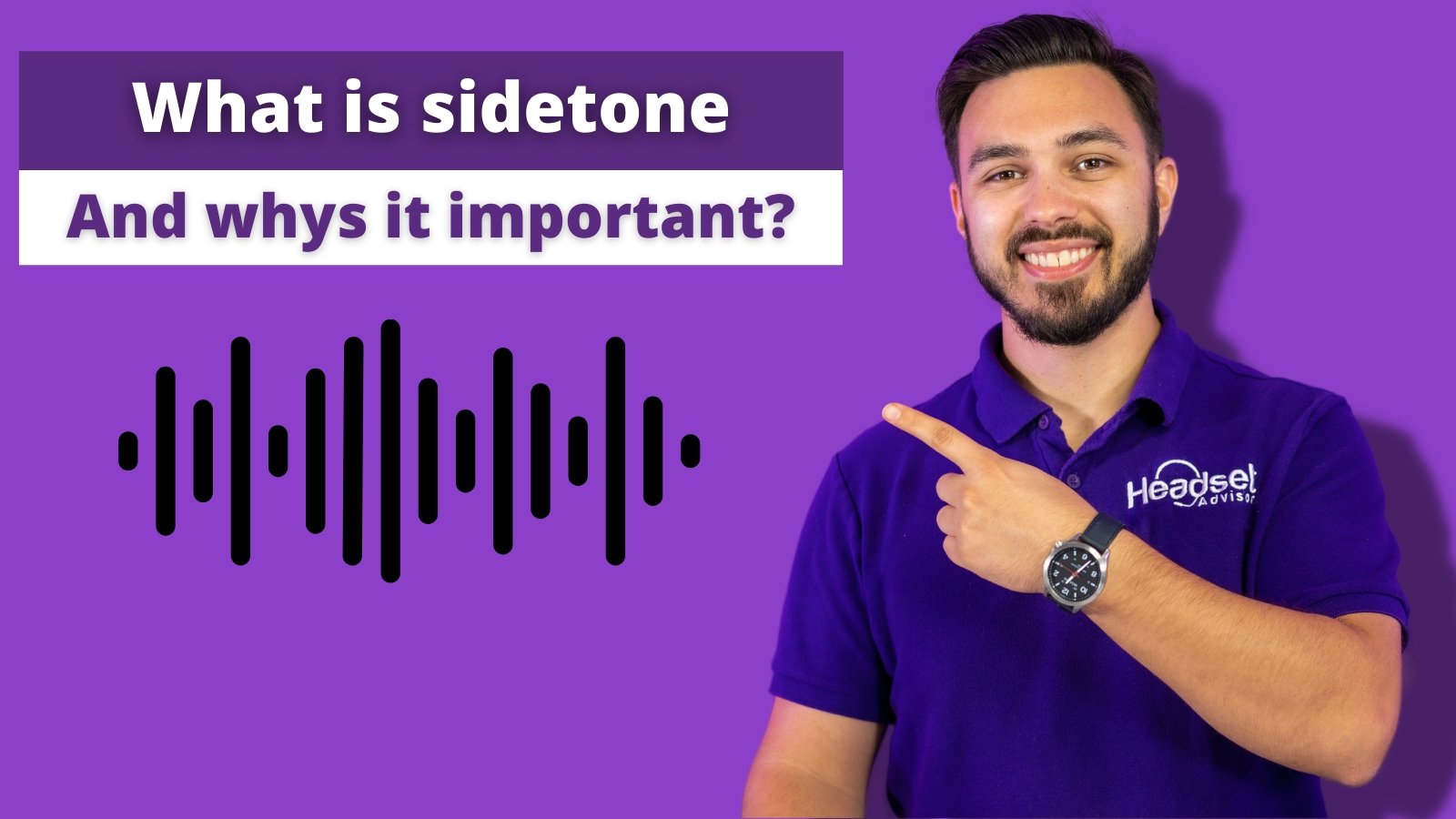





























1 comment
ian taylor
how do I stop the delay in the sidetone output to my dell BT100 headphones?
(so the annoying delay is removed)
I am using windows 10 Pro N