This step by step guide will show you how to setup your Plantronics CS50 or CS55 wireless headset when connecting to a desk phone with an RJ9 headset port. If your desk phone doesn't have a headset port, follow the Plantronics CS50-CS55 standard setup guide.
Step 1- Connect AC power
Connect your AC power adapter to the Plantronics CS50 or CS55 charging base and let your headset charge for about 3 hours.
Step 2- Pair your CS50 or CS55 headset to the charging base
- Turn your charging base around and press and hold the “+” and “-“ buttons at the same time, until the red LED light flashes on the front of your charging base, then release your fingers.
- Press straight down and hold on the mute button on your CS50 or CS55 wireless headset until a solid green LED light appears, then release.
- Red light will go solid and green light will go out, your headset is now paired.


Step 3- Plug in the included phone cord
Plug one end of the headset phone cord into the back of your Plantronics charging base.
 Follow these other helpful articles: Switching between your headband and ear hook wearing options Plantronics CS55 battery replacement guide
Follow these other helpful articles: Switching between your headband and ear hook wearing options Plantronics CS55 battery replacement guide
Step 4- Plug into the headset port
Plug the other end of your headset phone cord into the HEADSET port of your corded desk phone.

Step 5- How to use your headset
Remove your headset from the charging base, press the on button (oval shaped silver button) and a solid green LED light will appear on the Plantronics charging base. At this point, press the headset button on your desk phone to answer/end calls. *In order to answer/end calls when away from your desk phone, you'll need the HL10 Lifter or EHS cable. Contact us today and we'll verify compatibility for you.


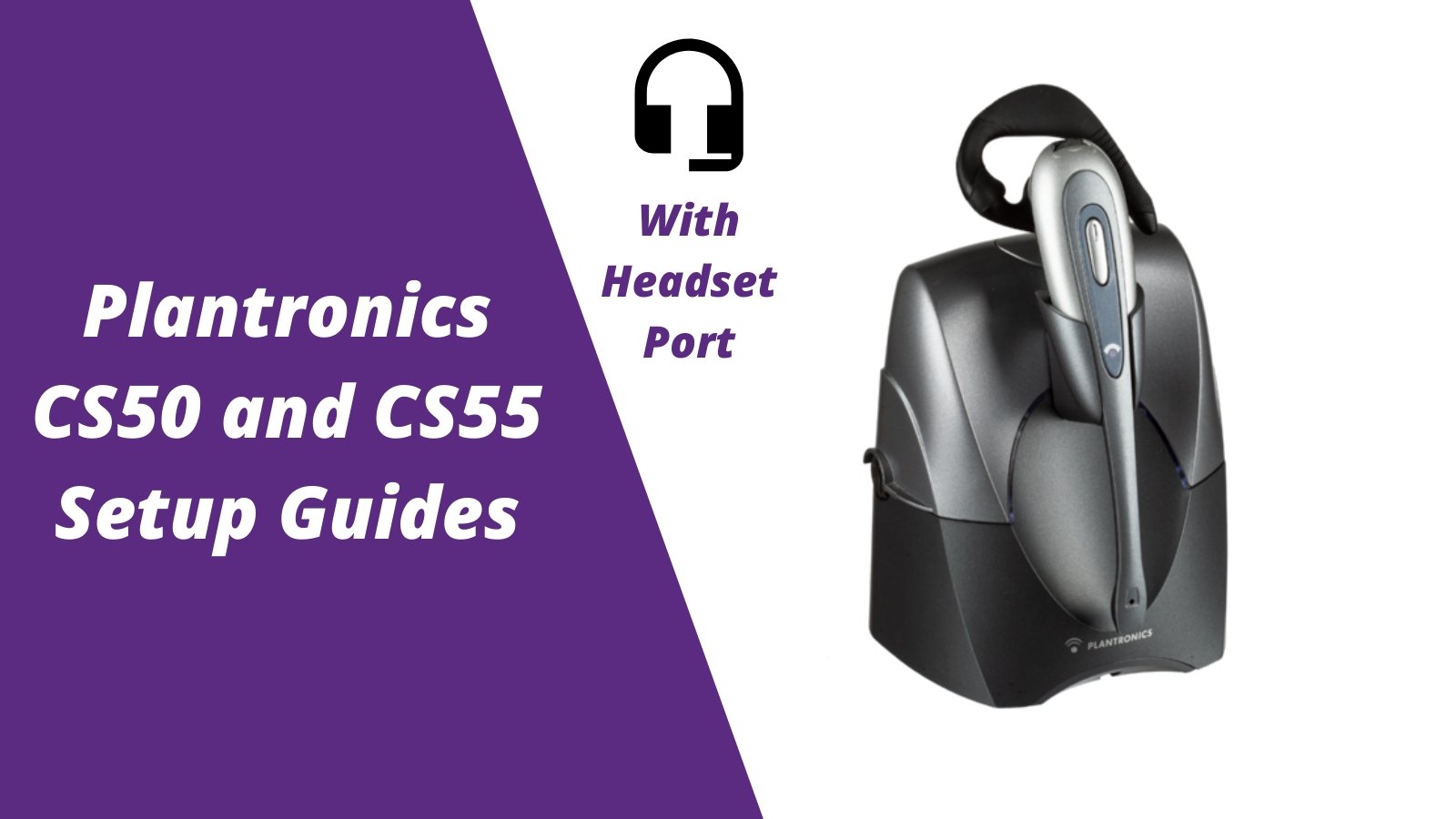






























1 comment
marianne
I have a Avaya Partnet 18D phone and a plantronics CS55 wireless headset. I am able to get a dial tone, and hear the call, but those calling in are not able to hear me. I have tried the pushing the mute button, and I do not get a different response.