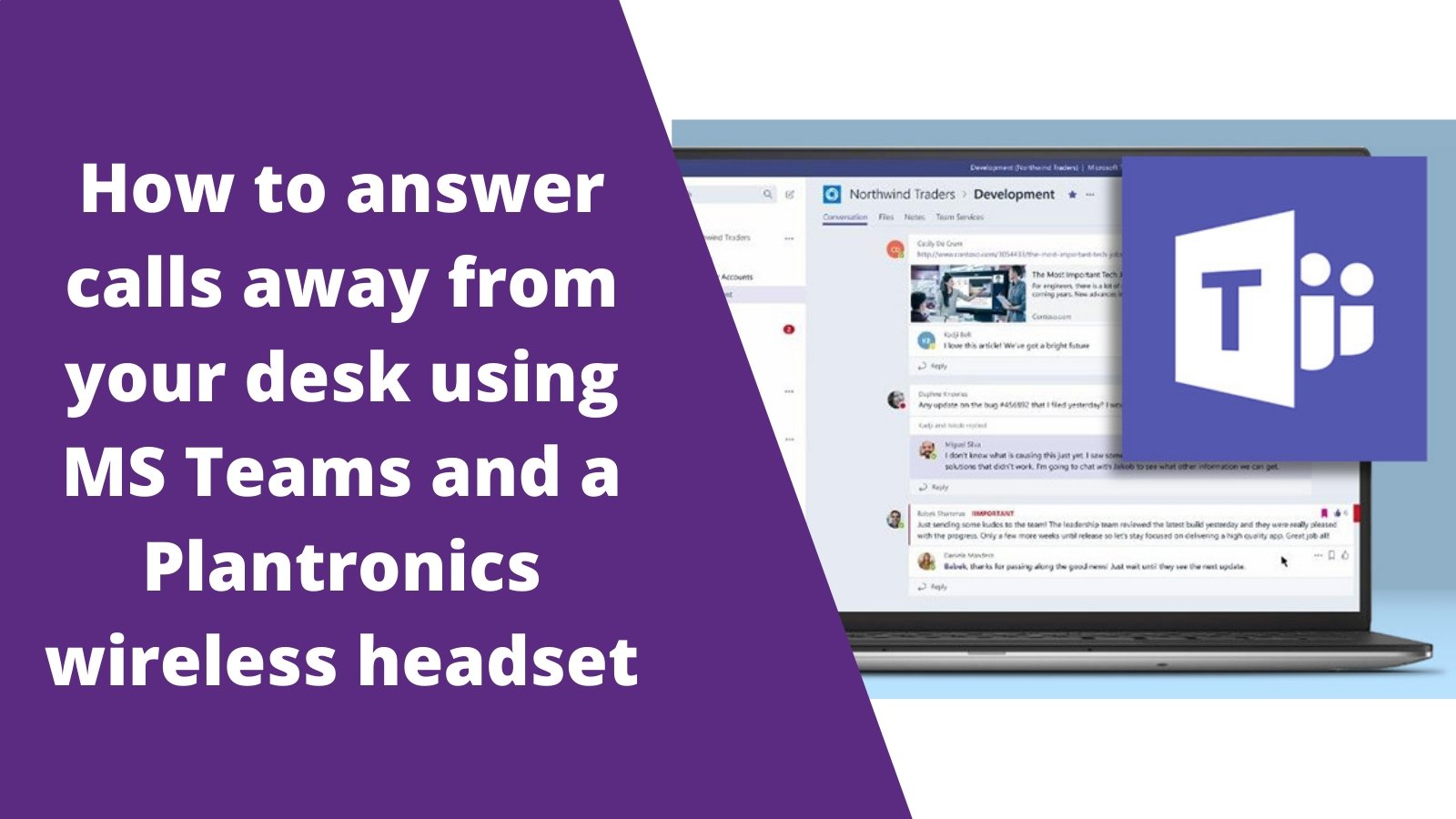When using MS Teams, it's ideal to be able to answer/end calls away from the desk with your Plantronics wireless headset.
When using a Plantronics headset, this feature can be easily obtained by completing a few simple steps. In this guide, we'll show you how to set up Remote Call Control with your Plantronics headset!
Step 1
Download and Open the Plantronics Hub application and select the "Softphone" option within the settings tab

Step 2
Within the softphone settings menu, you'll want to select the "MS Teams" option within the "Target Softphone" settings

Once you have completed these steps, you should be able to use the Call Control button to answer and end calls using MS Teams!
Keep in mind that Remote Call Control is a feature that requires a UC headset, paired with a USB dongle, or a wired USB connection headset in order for the feature to work.
**Having a wireless headset paired to the computer's bluetooth alone, without the USB dongle will not allow Remote Call Control to work!**
If you need any further assistance, contact us today!