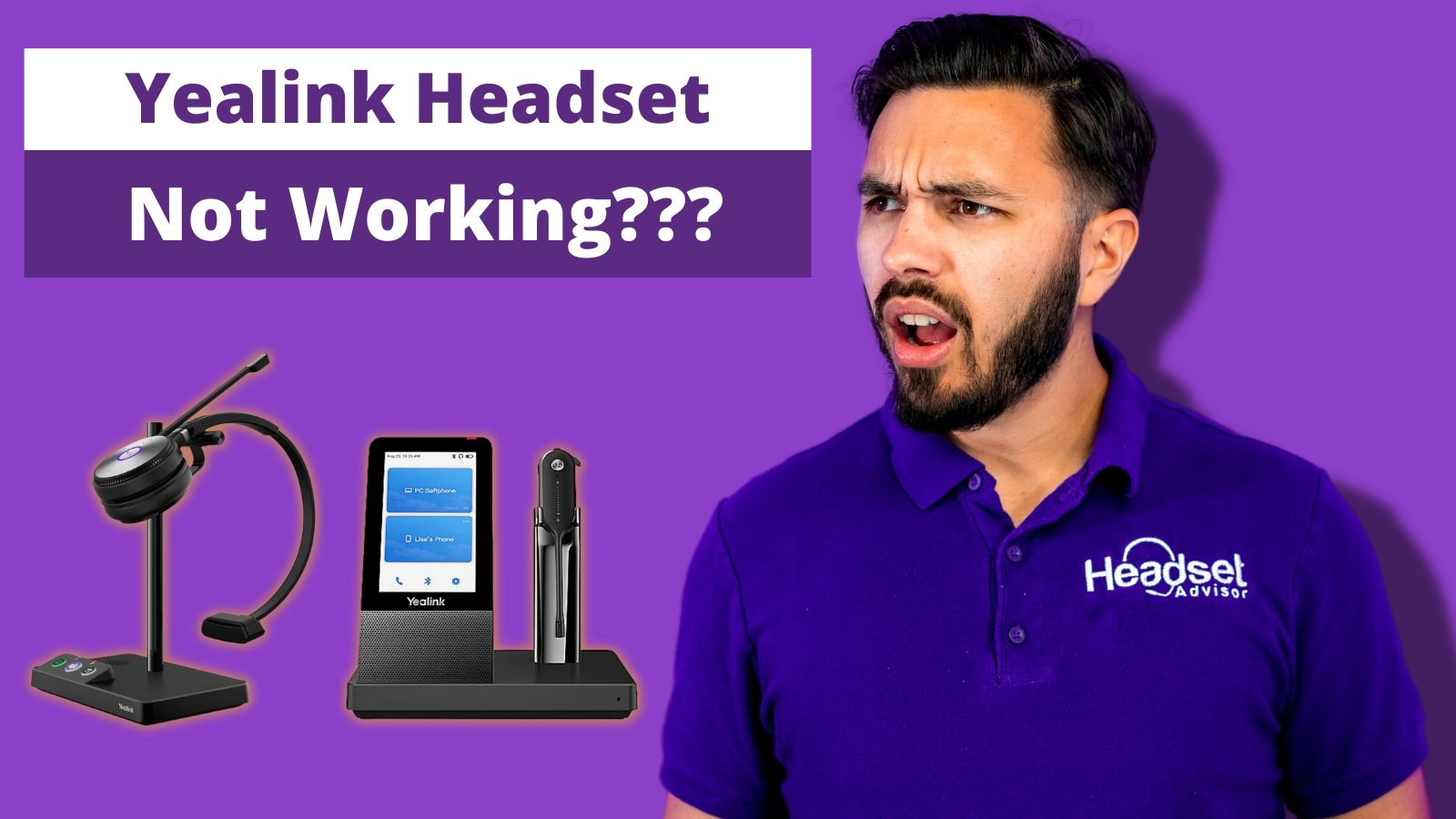First off, the new series of Yealink wireless headsets are amazing! Yealink is highly recognized in the desk phone world, but in the past hasn't made headsets. Discover the full range of their innovations in our guide to the best Yealink headset models.
On their first series, they hit a home run. You can see the Yealink headset compatibility guide here as well to reference the different models and check out our complete Yealink wireless headset guide for compatibility information
In the past, you use to have to buy a wireless headset + an adapter to have the ability to answer/end calls when away from the phone.
So, not only did you have a secondary expense you weren't expecting, you would also have cords all over the place!
You can see the video below with what I'm referring to
This video will demonstrate the easy setup of a Yealink Headset compared to the cluttered process of older wireless headsets.
That explains how a Yealink Headset setup process compares to other wireless headsets in the past.
The fix on getting your Yealink wireless headset to work
The plug-and-play convenience of a Yealink Headset makes it straightforward to use with your desk phone, although issues may arise if the setup isn’t done correctly.
Step 1
First off you need to make sure you have a compatible Yealink desk phone. If you have another phone that isn't Yealink with a USB port, it may not be USB headset compatible.
Although it will plug in, it won't work. If you have another desk phone that isn't Yealink and is a Polycom VVX250 or VVX450 for example, the Yealink wireless line of headsets will work.
You just won't get the feature to answer/end calls when away from the phone with your headset on a desk phone that isn't Yealink.
So, first make sure you have a compatible desk phone. If you need help finding the right model, our guide on choosing the right Yealink headset can help you find a perfect match if you're still not sure if your desk phone is compatible, contact us.
Step 2
If you do have a compatible Yealink desk phone and you have the AC power and USB cord connected, and it doesn't work by simply plugging it in, you need to check the firmware version of your Yealink phone.
If your Yealink phone firmware is below version 86, you'll need to have the firmware updated and the headset will work fine.
Now the question is how do you check your phone firmware?
Checking the version of your Yealink phone firmware: Open "Menu" or "Setting" -> "Status" (->"General") and find "Firmware: xx.86.x.xx" as v86
If your phone firmware is below V86, make sure to reach out to your IT support to update it, ensuring the Yealink Headset compatibility for smooth performance.
Once you've updated the firmware, your Yealink headset should work seamlessly.
Still not working? Try a full reset.
If you have a Yealink WH62 or WH63, to reset your headset follow the quick steps below.
- Hold the PC and phone button at the same time for 6 seconds until the charging base resets, then release your fingers.
- Unplug your AC power, wait 10 seconds then reconnect.
- Try using the headset
If you have the Yealink WH67 or WH66, to reset your headset follow the steps below.
- Tap the settings icon
- Go to Advanced settings > Reset configuration
- The screen will ask if you want to reset. Confirm the prompt.
Once the base reboots, your reset Yealink Headset should be ready to use again.
Conclusion
Follow this guide for more troubleshooting tips with your Yealink WH62 or WH63. Otherwise, contact us today and we'll try our best to help you find a resolution.